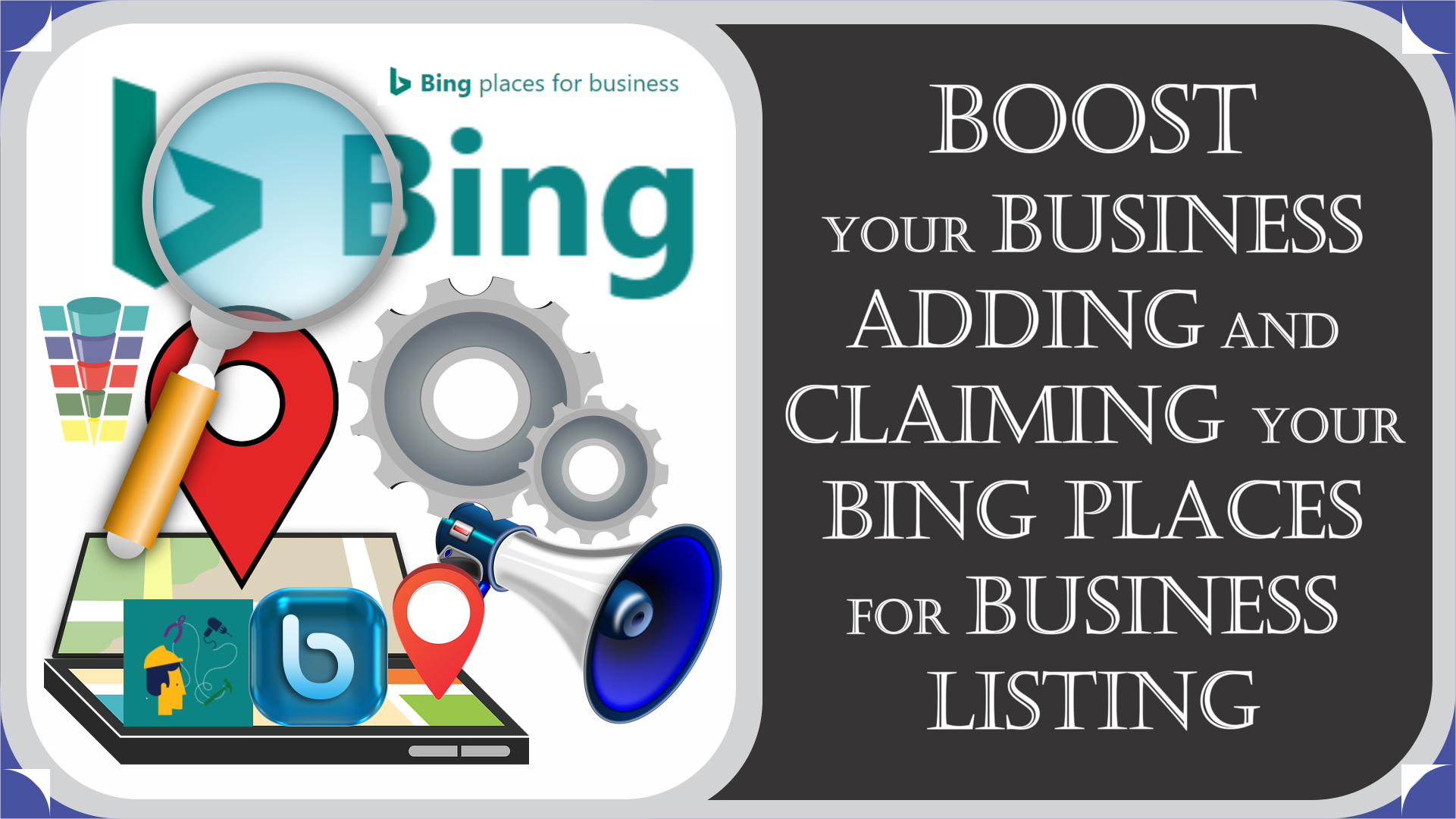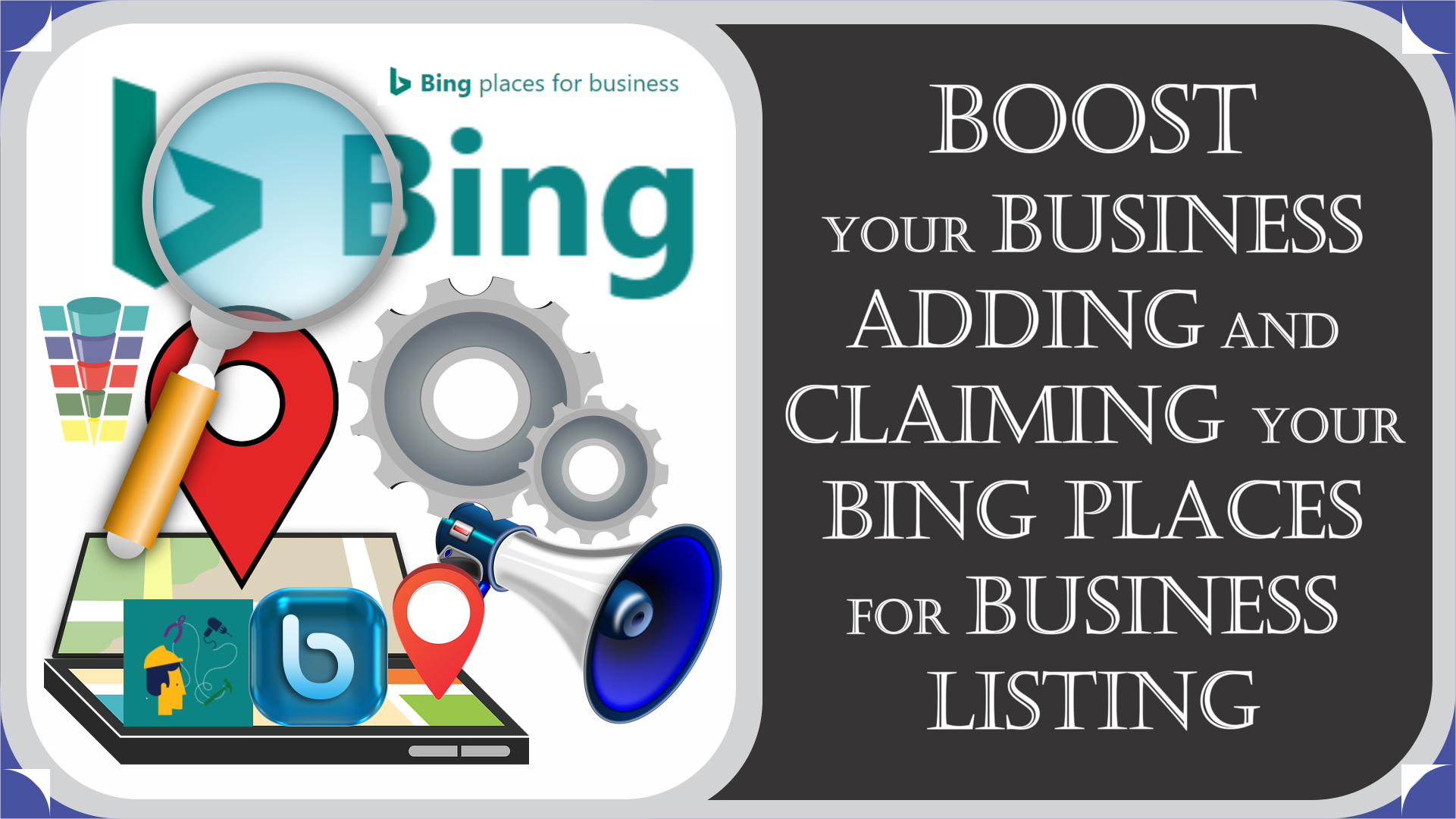Ready to get your HVAC and appliance repair business noticed on Bing? Adding or claiming your Bing Places for Business listing is a smart move to boost your online presence. But hey, I know it can be a bit overwhelming, especially if you have loads of locations or just want to add one business. Don’t worry, I’ve got your back!
Let me walk you through the process step-by-step, so you can have your business pinned on Bing Maps in a jiffy. Before we dive in, here’s a pro tip: consider setting up a Microsoft account—it’s not mandatory, but it’ll make things smoother for you.
Now, depending on your needs, we’ve got two paths for you to choose from. If you’re a small to medium-sized business with 1 to 10 locations, I’ve got a guide tailored just for you. Simply click below, and we’ll get you started:
But hey, if you’re a larger enterprise with 10 or more locations to manage, no worries—I’ve got you covered too! Follow the link below, and we’ll make sure your business shines bright on Bing:
Wait, there’s more! If you’ve already listed your business on Google My Business, we’ve got a handy trick up our sleeve. You can import your business data from Google My Business straight into Bing Places, saving you time and effort. Pretty neat, right?
And for those who prefer a manual touch, you can set up a headquarters in Bing Places for Business and bulk upload all your business location data. This way, you can take control and make sure everything is just the way you want it.
So, let’s get started on putting your HVAC and appliance repair business on the Bing map! Choose the path that suits you best and let’s make your online presence shine.